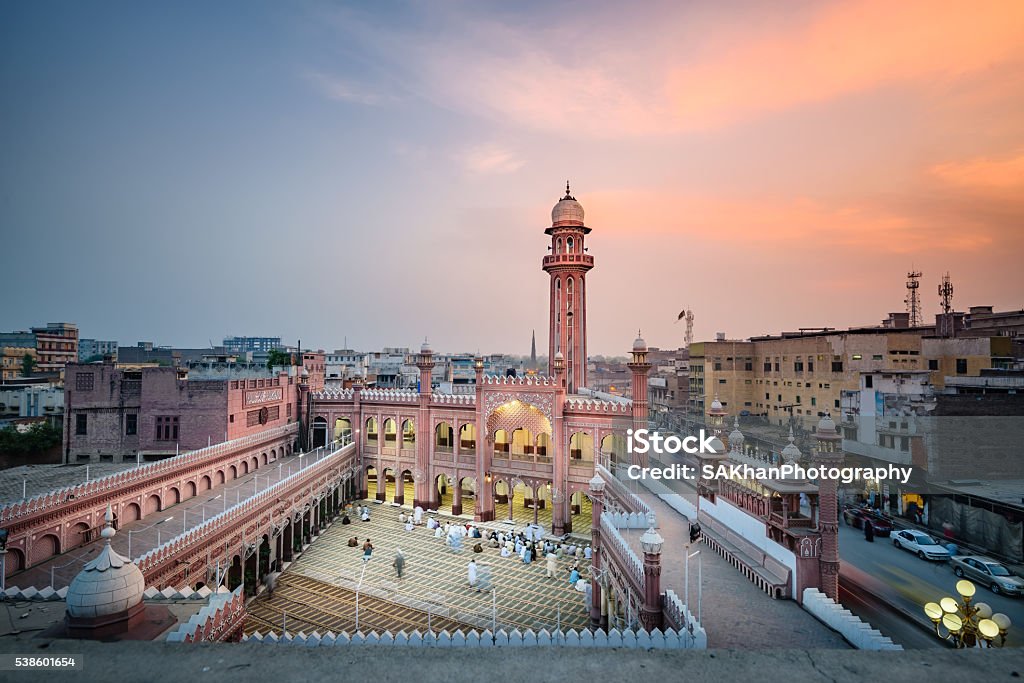4 ACTIVE RENTAL IN THIS BUILDING
Home
/ Cheema Hous
- A web page containing the long description.
- Alternative text that describes the overall image.
- A URL to the web page in the "Long Description URL" field.
- A link to the long description web page for sighted users (recommended).
- From the administration bar, select Workbench, and then select My Dashboard.
- Navigate to Content types.
- Next to Web page, select Add.
- In the Title field, enter the heading of the page where the image will reside, and add "alternative text" at the end.
- Enter a Description of content.
- Leave the Place in site hierarchy box unchecked.
- Select Save.
- Select the Layout tab.
- Select +Add block and select Copy text Block.

- In the Title field, enter "long description" and uncheck Display title.
- Add the long description into the text field.
- Select Add block.
- Navigate to the Change to: menu and select Published.
- Select Save Layout.
- On the page where the image will reside, insert the image and enter alternative text that describes the overall image. To view the steps of inserting an image and adding alternative text, see How to add an image to body content. The image must be inserted through a copy text block so that it may be linked to the long description web page.
- Add the long description to the image.
- Select the image in the copy text Block and then select the Link icon
 in the editing toolbar.
in the editing toolbar. - Search and select the long description page title.
- Select Save.
- Select Update.
- Select Save layout.
- Select the image in the copy text Block and then select the Link icon
- 3 units
- 25 stories
- Built in 2013
Description
A long description is a way to provide long alternative text for non-text elements, such as images. Generally, alternative text exceeding 250 characters, which cannot be made more concise without making it less descriptive or meaningful, should have a long description. Examples of suitable use of long descriptions are charts, graphs, maps, infographics, and other complex images.
As with alternative text, long descriptions should be descriptive and meaningful. It should also include all text that is incorporated into the image. A long description should provide visually impaired users with as much information as sighted users would understand from the image.
There are four components to creating a long description in the Waterloo Content Management System (WCMS):
Create a long description web page.
Building Facts
| Facts |
|
| Building Class | RM RM |
| Documents and Permits | download Document |
| Sales Listings | 1 active sales 0 previous sales |
| Architect | Montroy Andersen Design Group |
| Developer | The Related Companies |
| Interiors | Clodagh |
| Manager | First Service Residential |
| Unit | Price | Beds | Baths | ft² |
|---|---|---|---|---|
| Sale unit-#341 | $52,000.00 | 5 rooms, 3 beds | 4 baths | 2323 ft² |
No Properties Found!
No Properties Found!
No Properties Found!
| Unit | Price | Beds | Baths | ft² |
|---|---|---|---|---|
| Sale unit-#341 | $0.00 | 5 rooms, 3 beds | 4 baths | 2323 ft² |
Login to your account
Don't have any account? Signup
Create new account
Have an account? Login